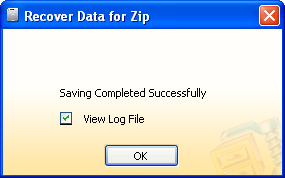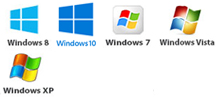Zip Recovery Tool - Repair Corrupt Zip Files
Screenshot - Select Zip files using Browse button from the following screen:
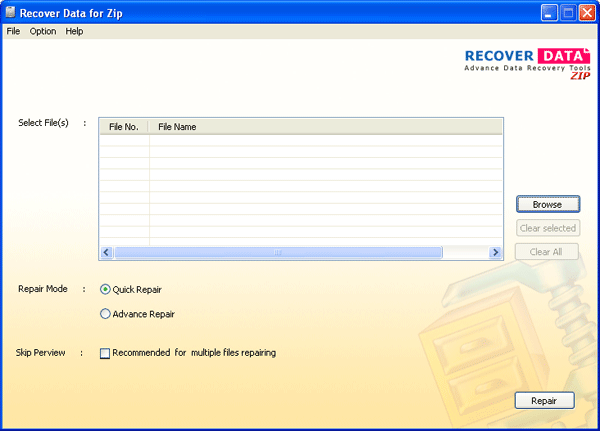
Select corrupt Zip file & click Open button. (Note: Users can select more than one or multiple corrupt ZIP (*.zip files)).
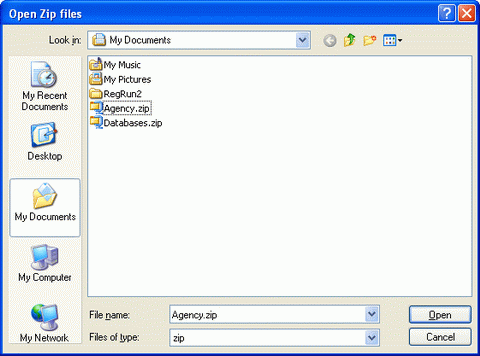
After selecting Zip files, software display following screen:
- Choose Repair Mode
- Click on Repair Button
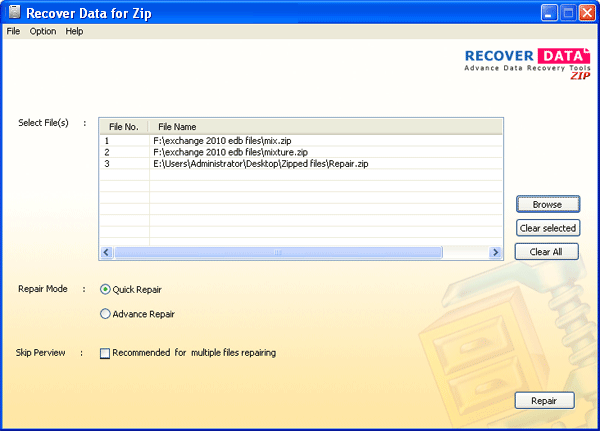
Then Software will start repairing corrupt Zip file as follows:

- After Repairing corrupt Zip file, software will allow users to preview the content of repaired Zip files as shown below:
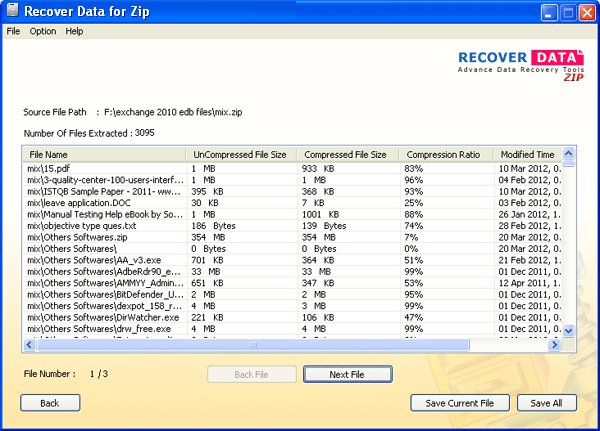
- Use Save Current File button to save repaired Zip file (currently open).
- Use Save All button to save all the repaired Zip file. In case of multiple files Save All button lets you to save all the files.
- Then Software will start saving the file as follows:
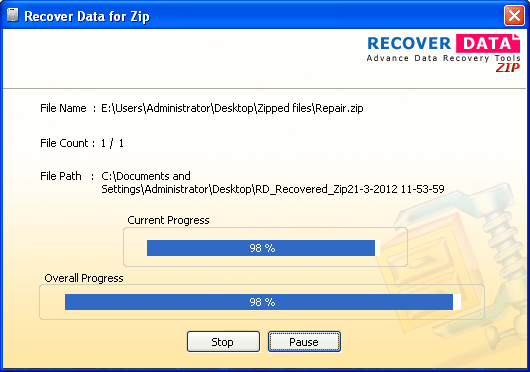
- Then Software will ask users to View Log file or not as follows: