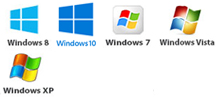Novell Data Recovery Software
Recover Data for Novell - Product Manual
Novell Data Recovery Software is an advance Data recovery Software tool. It recovers Data from Hard Disk where partition is accidentally deleted or formatted Volume. It performs complete scan of damaged Hard Disk and Extract data from it and displays it in a tree structure. Novell Data Recovery Software software uses GFETch (Guided File Excavation Technology) for searching and retrieving the data and hence is a fast, simple and easy to use advance data recovery software tool.
There are two operation steps:
Analysis:
This step involves the complete diagnosis and search operation. Novell Data Recovery Software searches for the file system information from the beginning of the disk and reverse calculates the disks file structure. The various file system information comprises of Volume definition Table. Novell Data Recovery Software also finds previously existed partitions. The analysis is to be followed in three modes. First the Quick Mode has to be run. This mode quickly analyses the disk and displays the files. Most of the cases are resolved in this mode itself. In cases where Quick mode does not show the required files to be recovered, then choose Advanced Mode. This is an exhaustive method where all lost folders/files are excavated and our proprietary algorithm (GFETch) is used. This mode is to be used for extreme cases like formatted drives, root folder corruption or long lost folders.
Display & Save:
After the analysis, all files and folders will be displayed. Select the folders/files that are to be recovered and save them to a working disk.
Features of Novell Data Recovery Software NetWare:
- Supports traditional volumes (Net386) on all versions of Novell NetWare. Recovery from deleted partitions.
- Recovery even if internal data structures like: - HotFix Table, Volume Definition Table are missing or corrupted. Recovery if Volume does not mount. Recovery if Novell operating system is corrupted
- Recovery from deleted volumes.
- Recovery from sub-allocated volumes.
- Recovery from compressed files.
- Recovery from the volumes where "VREPAIR" failed to repair the volumes.
100% data recovery is possible if;
- If there is problem with Partition Table, Boot Block and Data Block.
- Files are accidentally deleted. Operating system not booting.
- Disk has been formatted and small files are to be recovered. Drive is not shown or accessible.
How Novell Data Recovery Software Works?
- Install the Novell Data Recovery Software on a working computer having windows operating System
- Attach the crashed Novell disk as secondary master or slave Run Novell Data Recovery Software
- After complete analysis the found folders and files will be displayed Select file or folder to recover, give the target path where, the file(s)/folder(s) to be recovered Recovery process will start
Recovery Modes
Quick Mode The analysis is done in two modes. First the Quick mode has to be run. This mode quickly analyses the disk and displays the files. Most of the cases are resolved in this mode itself, Cases where Novell partition, boot records are corrupted then this mode shows best results very fast. Choose the recovery mode. It is preferred to select Quick Mode for the first analysis. Click on Next
Now you will be shown the list of partitions in the selected drive. Select the partition that needs to be recovered. If all the partitions are not listed then click on search for more partitions. Only one partition can be selected at a time.
Click on Next, The analysis will start for searching for lost directories and linking directories. This process could take some time
As soon as the search and analysis is done, the directory list will be is like that of explorer. Now the menu bar options will be active. Select the folders by the highlighting the folder using mouse by single mouse click and shift + mouse click for multiple folders or files. To save the selected files, right click on the required folder or file and click on save. Alternatively choose Options > Save. Now a menu
will be shown where you may enter the path to save the selected files
Advance Mode
In cases where Quick Mode does not show the required files to be recovered, then choose Advance mode. This is an exhaustive method where all lost folders/files are excavated and our proprietary algorithm (GFETch) is used. This mode is to be used for extreme cases like changed partitions, broken Directory entries or long lost folders.
Select Advance Mode and press Next
Choose the partition type: Choose the file system type of the partition that is to be recovered. It may be NOVELL32, NOVELL16 and Unknown
Start Sector: If you are aware of the approximate location from where the partition starts, you may enter the value here
End Sector: It is recommended to enter the last sector number here
Search entire disk: Choose this if you are unsure of the above values
Once the searching and analysis of advance mode is completed, Novell Data Recovery Software will display the list of found files and directories in windows explorer format. Please select the files and folder you, which want to recover. Save the data on a safe destination path, this destination location should not be in crashed disk.
File System Supported
NWFS, Net386
System Requirements
- Windows NT/2000/XP/2003 Server/Vista/ Windows 7/Windows 8/ Windows 10
- 800MHz processor or higher.
- RAM:
- 256 MB (Windows XP)
- 1 GB (Windows Vista, Windows 7 and Windows 8, Windows 10)
- 50 MB available hard disk space
FREQUENTLY ASKED QUESTIONS
How does Novell Data Recovery Software work?
Novell Data Recovery Software is data recovery software. It bypasses the operating system, calculates the system parameters internally, and searches for data heuristically. After a brief analysis Novell Data Recovery Software reports the percentage of recovery and files that can be recovered.
If my computer is not booting, then how can Novell Data Recovery Software access it?
Novell Data Recovery Software is to be run after booting the computer using a bootable floppy. Then Novell Data Recovery Software bypasses the system area of the disk and
physically searches for data
Why cannot Novell Data Recovery Software recover 100% data from large deleted files?
When files are deleted, they are not removed from their physical location but their links get zeroed up. So if large files are fragmented, then their chain cannot be reconstructed. Smaller files are mostly stored contiguously and are not fragmented, so they can be recovered.
Why cannot Novell Data Recovery Software recover 100% data from formatted disks?
The reason is the same as above. After formatting, the links get fully zeroed. Moreover if files and folders have been copied after formatting, then nothing can be retrieved.
Why cannot we recover the files on the same partition?
This is because, the lost files when recovered on the damaged partition may overwrite the lost files, and hence the recovery may not be authentic or 100%.